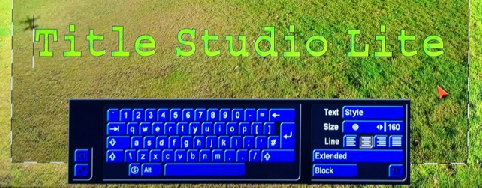
| Bogart 6 |
The software is available as a download or on DVD disc. You can update or install to Bogart v5.6c and this will then put Bogart v6 into your Install Products window ready for activation.
The main new features of Bogart SE V6 over V5 are:
The new Title Studio Lite replaces the standard Titling system that has been with us since the beginning and contains many improvements in the operation and appearance including full 16:9. It is in fact a “stripped down” version of the optional Title Studio program and is far more intuitive to use.
If you already have the optional Title Studio v1 then then that will operate as the Full version with Bogart v6.
NTSC projects with 30p/60i can now also be edited.
This allows the importing and editing of NTSC or PAL - however it is not an NTSC to PAL converter.
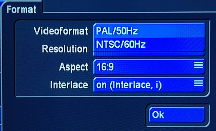
USB mouse support enables you to use a mouse as an alternative to the trackball.
Although this has always been possible new controls have been introduced to allow easier trimming etc.
AV-Data Save/Read allows the exchange of video and audio data from individual projects between Bogart v6 Casablanca units (on Gold Edition) or between them and Bogart for Windows PC systems with active Gold Edition.
This means that the Storyboard and/or Scene Bin and/or Audio Recordings can be transferred between machines (saving all the icons/scenes/extra audio) or saved (including Scene bin) to an external USB drive.
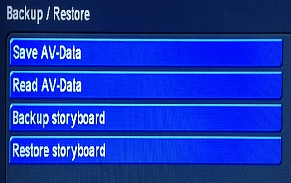
Bogart 6 upgrade from 5 £49
Bogart 6 full program £199
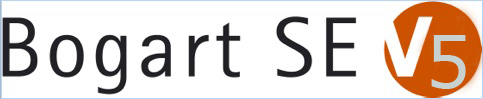
BogartSE 5: The most important new features
Render Booster
This year, one product clearly is in the focus of the new Bogart-Software: The RenderBooster. This combination of hardware (a USB stick with own processor and electronics) and software (license code) dramatically accelerates the creation of Blu-ray disks and Video-DVDs, as well as the “save storyboard” function to disk or USB. Using the sophisticated transcoding hardware, a breathtaking image quality is achieved.
Perfect Play
No more stuttering, no more tearing lines in the middle of the screen: Thanks to “Perfect Play”, you can now experience your clips in full quality while editing. No more interlace artefacting, but a perfect playback at the HDMI output.
Perfect Preview
As a difference to earlier versions, BogartSE now offers a digital „tape monitoring”. Material that is played into the unit via DV or HDV is stored on the system’s harddrive and is then played back from there in perfect quality – while the recording continues. The user can now verify the quality of the recordings without any risks.
NOTE: This version works on all Bogart machines in DV mode. However, only the top of the line models use Perfect Preview for HDV (high definition) material, because of the CPU intensive real time operations necessary for this feature.
„Save Storyboard” now much enhanced
The popular function „Save Storyboard” was much extended. Now, you can select the data rate of the target files (8Mbit tp 32Mbit). This allows the user to save the storyboard in PC- und internet compatible file formats without using the Media Manager. The 8Mbit datarate is specifically well suited for YouTube-uploads, as the upload time is significantly shortened by creating smaller files.
In addition to this, the “Save Storyboard” function now supports the RenderBooster. New file formats are available when using the Booster (mp4). These formats are (also) compatible with Apple products, such as the iPhone or the IPad. Using the RenderBooster, it is now possible to down convert HD storyboards into SD-mp4-files.
Interruption free import of long AVCHD footage
Wedding/event videographers know the problem: AVCHD camcorders will split lengthy, continuous recordings into 2 GB parts – and a glitch is noticeable at the “seam” (both in video and in audio).
BogartSE5 recognizes such breaks and reconnects the parts in a seamless fashion. Even recordings that go on over many hours can be edited without any issues.
Audio Export in mp3 formats
Previously, audio scenes could be exported only in the (uncompressed) WAV format – now, the popular mp3 format is also available.
Audio Import of mp3 files incl. „tags“
The Audio Import can not only import mp3 files, but now the additional „meta“ information (song title, artist) is supported as well.
Web/USB update option
So far, BogartSE units could be updated only via DVD. Now, this is also possible via the web, or a USB storage device (harddrive, USB-thumbdrive…)
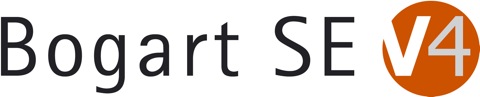
- Here's the partial list of the more important Bogart 4 features, hot off the presses. There are many other features and updates, and a full list will be available later. These are in no particular order of importance, as each of you has different needs and desires.
1) .png graphic import ability with alpha channel
2) HDV(and possibly AVCHD) background conversion for Arabesk
3) Native export formats (not in Media Manager) for YouTube, Vimeo,etc.
4) Freely selectable image size in scene bin
5) Variable f/x speeds, giving very elegant f/x
6) Freely selectable pre-sets for f/x lengths
7) Storyboard re-imports now keep scenes and scene names with HD
8) Freely definable f/x favourites which appear above the 'bar' in the f/x list
9) Search function for partial scene names
10) Pop-up menu for play, trim, and clipboard with small right trackball button
11) AVCHD controls during import for brightness, gamma, colour, contrast, and audio volume
12) Full frame preview of AVCHD
13) Option to set auto-split pre import for AVCHD files
14) Any red audio over-modulation is now seen in all menus
15) Ability to control the volume of the entire audio track as a master clip
16) Freely definable black frame which helps with projection and under scan issues
